It is common for us to suffer eye strain when we use our phones at night. Not only that, the harsh blue light from screens can make it hard to sleep and cause headaches. Various applications, websites, and smart devices offer dark mode as an alternative to tackle this issue. Most people do not know how to change Snapchat to dark mode. In this post, let us tell you how to enable Snapchat Dark Mode?
What is Dark Mode?
The dark mode is a setting where the application scheme of the application is altered to a darker landscape. There is also another term for dark mode, which is known as night mode. It is a display setting if you want to stay up for a bit with the lights out. This mode is now available on many mobile apps.
This mode will make it possible for you to use your phone or another smart device during the night without providing any strain to your eyes. The strain on the eyes will make it difficult to sleep or cause any other schemes. Not all applications offer this night mode, but you can get dark mode with the latest update.
Snapchat application was one of the last social media applications with dark mode and is currently accessible on iOS. Unfortunately, there is no official dark mode for Android, but you can still get this feature.
How to enable Snapchat dark mode in iOS?
Snapchat, one of the best messaging and chatting applications available, is well known for dropping new features each week. Snapchat users are continually amused and entertained due to the new features. Snapchat dark mode was dropped in 2021 May.
To enable Snapchat dark mode on IOS, do the following steps:
- Go to the profile in Snapchat by clicking the “bitmoji”, which is located in the top left corner.

- Select the “Gear icon” that is on the top right.

- Scroll down and select “App Appearance”.

- Select the “Always Dark” option.

How to enable Snapchat dark mode in Android?
Dark mode for Android is still not available, and an official update for the Snapchat dark mode is yet to arrive but do not get sad you can also get dark mode on Snapchat for your Android device.
The steps that will let you enable the dark mode is to go to a developer mode and enable “force” dark mode. Read the steps to learn how to get dark mode on your android device:
- Go to your settings or you can do it by swiping down and selecting the gear icon on the top/bottom right corner.

- Go to “Display”.

- Enable “Dark mode”.

- You should go back to settings and scroll all the way to the bottom till you can see “About Phone”.

- Go to “Software information”.

- Find the “Build Number” and click on it six times continuously. You will get a notification about developer mode after the three clicks (if you have a password or pin code, you will have to put your code to enable developer mode).

- Go back to settings and go to the “developer options” that you just enabled.

- Scroll down till you see “Force Dark Mode” and enable the option.

Other alternative methods will let you enable the dark mode on Snapchat on your Android Phone. You can use the application known as Substratum to enable dark mode. You can use this application to enable dark mode on any application. However, to use Substratum, your android phone should be rooted.
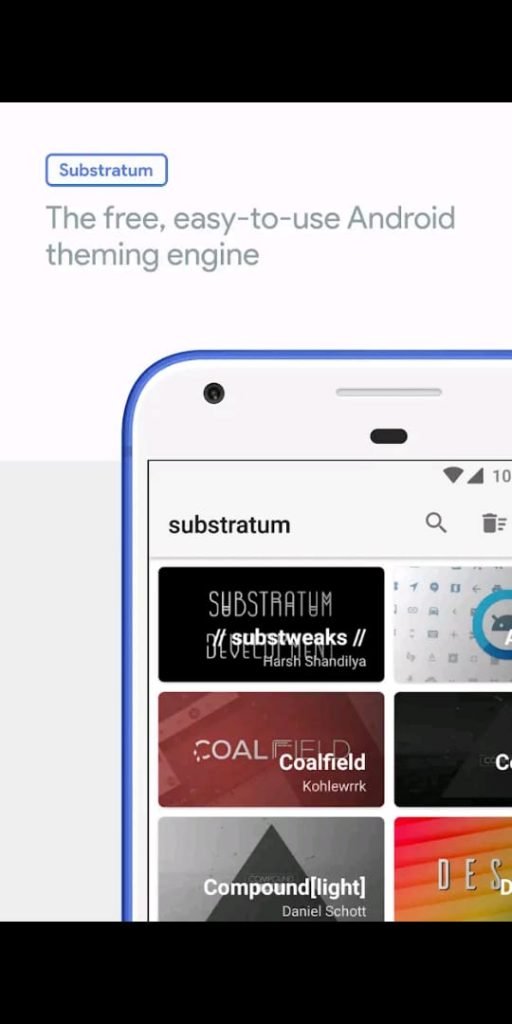
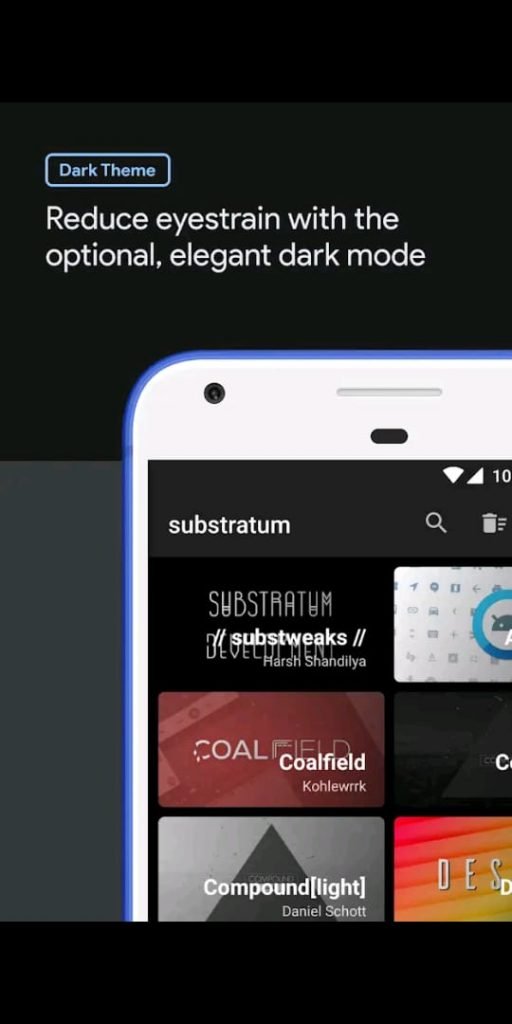
There is another Android app known as Blue Light Filter, this application does not add Dark Mode to Snapchat, but it will let you change the harsh lights that your phone screen emits. This application is amongst those applications that do not need rooted Android. But instead, the application works as a film over the screen. If you are looking to reduce the harsh lights of Snapchat, it is a non-invasive option.
When will dark mode be available for android users?
It is not confirmed when the Dark Mode feature will be available to android users. It seems likely that Dark Mode may be available for android users soon, but an exact date has not been announced yet.
Conclusion
There you have it. This is how you enable Snapchat dark mode on your Android and iOS devices. We hope that our steps have helped you enable the dark mode on Snapchat, which will surely reduce the eye strain.
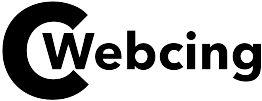


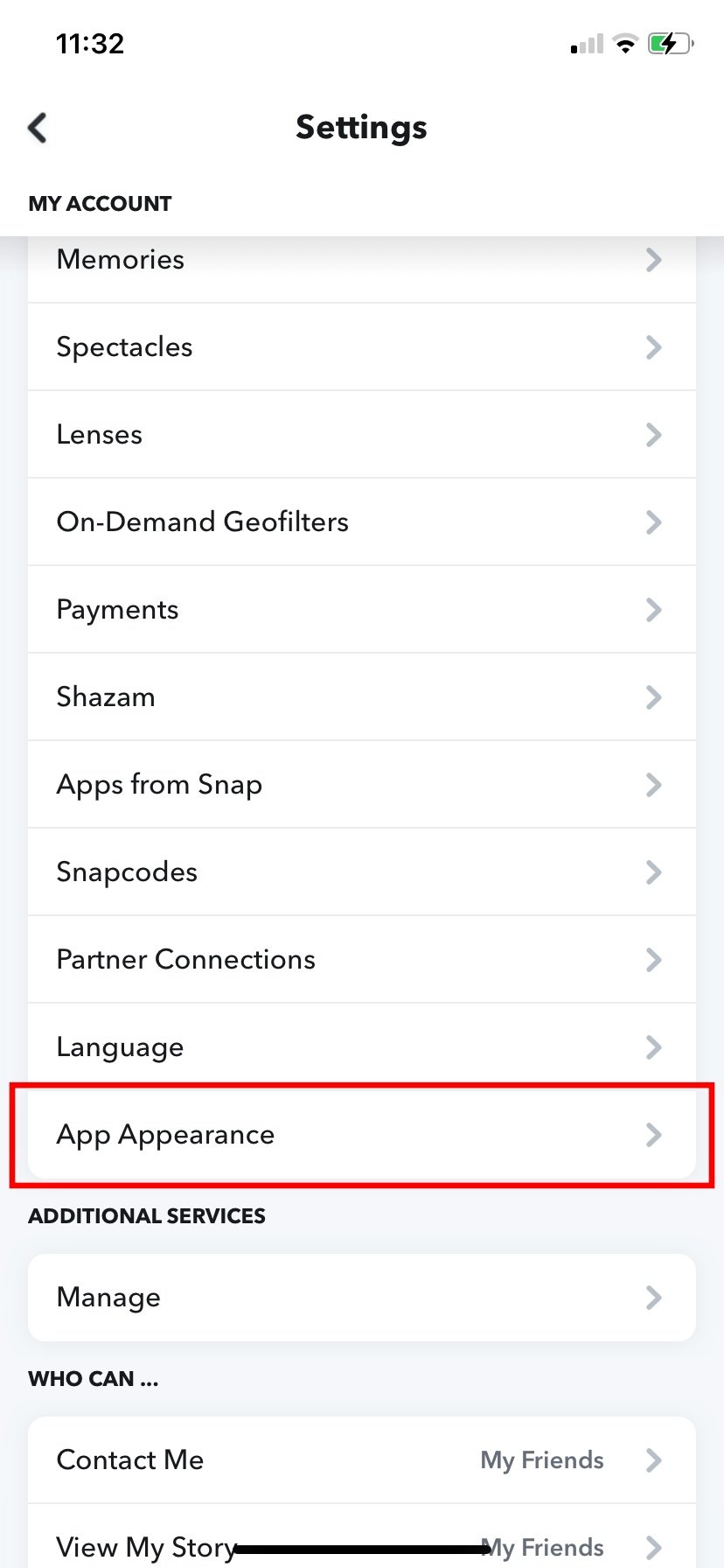
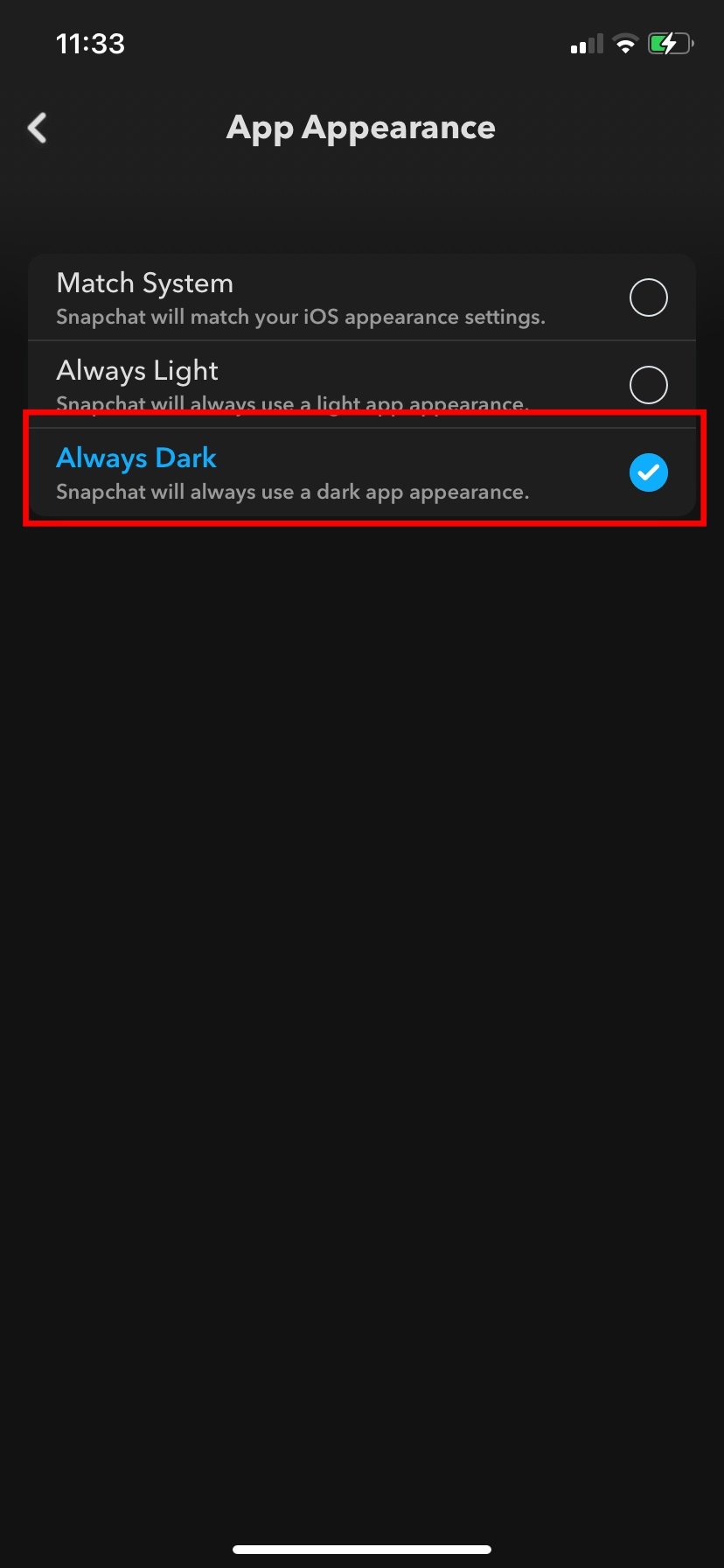
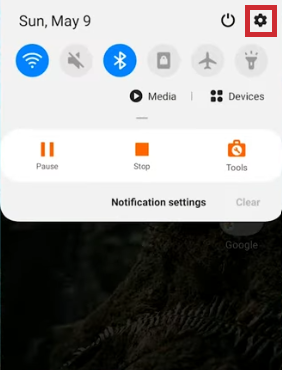
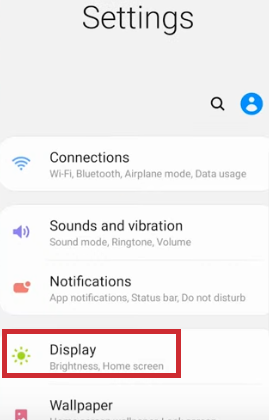
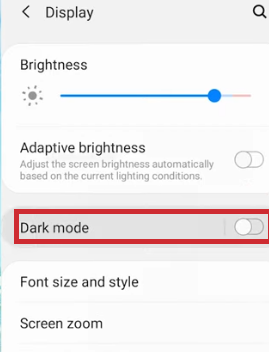
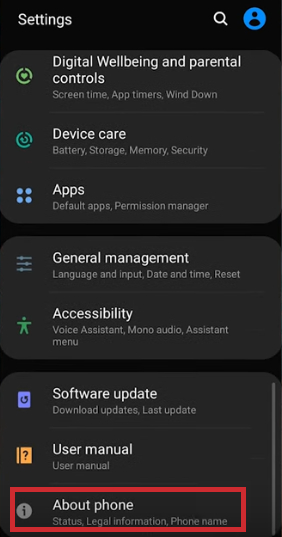
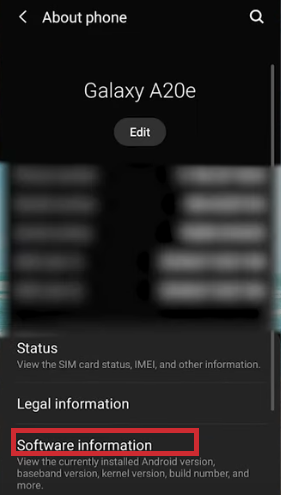
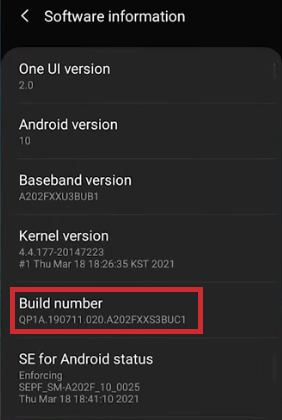
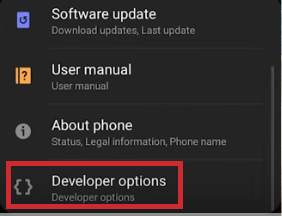
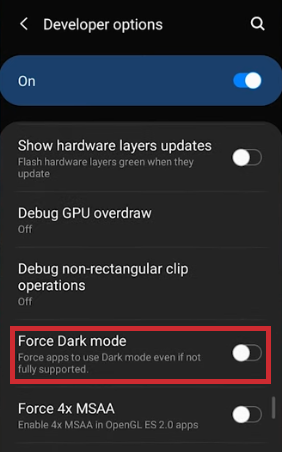
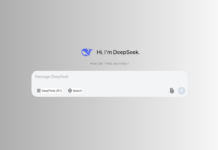



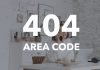


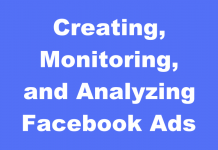


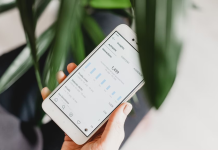







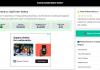
Great! Helpful article.
You were visited with a remarkable idea
Hi, I do believe this is an excellent site. I may come back once again since
I may come back once again since
I stumbledupon it
I bookmarked it.
I could not resist commenting. Very well written!
Marvelous, what a blog it is! This web site provides helpful
data to us, keep it up.
Good article! We will be linking to this great content on our website.
Keep up the great writing.